Setting up a Velocity server may seem complicated at first, but if a server owner follows this guide they should be able to easily set it up.
If you run into any issues while setting up a Velocity server, please open a ticket and specify which step(s) you had an error(s) on.
Steps:
- Purchase 2+ servers:
A "proxy" server
1+ (typically at least 2) other server(s) to connect to the Velocity proxy - Go to the Velocity server and delete all the files
- Upload a Velocity jar file (make sure it is the version you need) - rename it to "server.jar"
- Start the server to generate the necessary files
- In the proxy server's server.properties file change the ip to 0.0.0.0, and make sure the port matches the main port the proxy has in the network tab.
- In the velocity.toml go to the [servers] section. Put the IP's and ports along with user friendly names for the servers in the correct format:
serverName = "192.168.1.101:27015" - under "try" specify the order you want your velocity to attempt to connect the player to
- Restart the velocity server
- Go to one of the servers you would like to connect
- Before setting up velocity, make sure it works by connecting to the server as you normally would.
- Once you have confirmed it works, stop the server.
- Open the config folder, in paper.yml find Velocity - set enabled to true, set online mode to true, and set the secret to the secret found in the forwarding.secret file in the Velocity/Proxy server
- Open the server.properties file of the server (do not do this in the proxy server) and set online-mode to FALSE
- Make sure to do this in the server.properties file and not the paper.yml file
- Repeat steps 9-14 until you have set up all your servers.
- Your Velocity server should now be set up, for more detailed information on Velocity server setup, see their official guide.
- If you encounter any issues and cannot solve them on your own, open a ticket.
- If you are attempting to setup a Minehut proxy, you MUST open a ticket. It is impossible without our assistance at the time this article has been made (September 14th, 2023).