Adding Mods shouldn't be an issue or worry as it's super simple to do. After ordering your Unturned Server, you can add mods by going to the following file path:
Container (File Manager Tab) > Servers > Default > WorkshopDownloadConfig.json
Inside this file will look something like this:
{
"File_IDs": [
],
"Ignore_Children_File_IDs": [],
"Query_Cache_Max_Age_Seconds": 600,
"Max_Query_Retries": 2,
"Use_Cached_Downloads": true,
"Should_Monitor_Updates": true,
"Shutdown_Update_Detected_Timer": 600,
"Shutdown_Update_Detected_Message": "Workshop file update detected, shutdown in: {0}",
"Shutdown_Kick_Message": "Shutdown for Workshop file update."
}
Inside the section that says "File_IDs":[] you will put your Mod ID's inside there. You can find Mod ID's inside the Steam Workshop's Link. EX: https://steamcommunity.com/workshop/filedetails/?id=2365700338
You can also input a collection ID inside the file for it to load the entire collection, meaning you won't have to manually copy-paste each mod ID into the file, you only have to put in one.
Here's an example of what your WorkshopDownloadConfig.json might look like:
{
"File_IDs": [
2998613613,
1234835155,
1245141414
],
"Ignore_Children_File_IDs": [],
"Query_Cache_Max_Age_Seconds": 600,
"Max_Query_Retries": 2,
"Use_Cached_Downloads": true,
"Should_Monitor_Updates": true,
"Shutdown_Update_Detected_Timer": 600,
"Shutdown_Update_Detected_Message": "Workshop file update detected, shutdown in: {0}",
"Shutdown_Kick_Message": "Shutdown for Workshop file update."
}
When adding File ID's you need to put a comma after each ID except for the last ID. Afterward, restart your server and your mods will load!